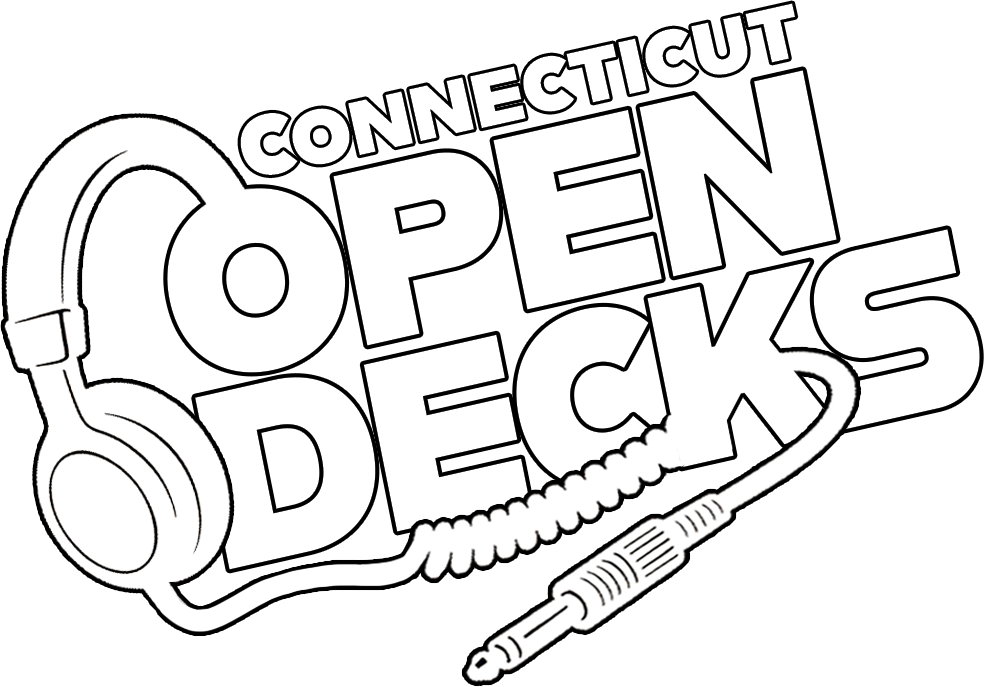We provide a Pioneer Opus Quad as one of the decks at our events. While an incredible piece of gear, it uses a new library format that you must enable on your USB in order for your playlists to be recognized. This is a choice made by Pioneer, not us, and is not clearly explained by Pioneer. This can cause confusion and frustration when your USB works on everything else and then suddenly isn’t recognized on the Opus.
IT IS YOUR RESPONSIBILITY TO ENSURE THAT YOUR USB IS SET UP CORRECTLY PRIOR TO THE EVENT!
We understand that this is a frustrating situation, but this is a choice Pioneer made for technical reasons having to do with inefficiencies in the old library format. Other modern DJ hardware will likely begin using it as well. We are providing this detailed tutorial so that you can be aware of the situation and ready crush your set!
IMPORTANT NOTE:
The following only applies to Rekordbox 6.6.11 - 6.8.0. From versions 6.8.1 onward, you no longer have the option to enable or disable this feature, and the software forces you to load both library formats onto your USB. So basically, you don’t have to do anything if you are using the current version, or even a recent version of Rekordbox (6.8.1 was released on December 19, 2023). If you are using one of the versions mentioned above, you will need to either follow this tutorial, or update rekordbox to the latest version (which is recommended). If you are using a version even older than that, your USB will not work and you will not see the option to enable this feature. You should update Rekordbox if this is the case.
lets get started:
Luckily, it’s an easy fix, this video by YouTuber Blake Moussa shows you exactly what you need to do, or you can scroll down to see all the steps in text format.
important info regarding the opus quad
On your laptop, before plugging in your USB, go to PREFERENCES>DJ SYSTEM>DEVICE (NOTE: If you do not see this setting, try switching to “EXPORT” mode and try again).
HOW to prepare your usb for the opus quad
2. Click the checkbox to enable “Device Library Plus.” Make sure to leave the original “Device Library” option checked as well, or your USB will not work on older systems like you are used to. Both library formats should be enabled. THIS DOES NOT DUPLICATE YOUR TRACKS, IT IS ONLY LIBRARY INFORMATION FOR THE HARDWARE.
3. Plug in your existing USB. Rekordbox should ask you if you want to convert your library format. Click OK.
4. You’re all set! If you create a new USB or sync new tracks to your now converted USB, you will see two progress bars when syncing. These represent the original Device Library, and the new Device Library Plus.